
The Panorama camera is one of the better features of iOS 6, it makes taking incredible high-quality panoramic pictures ridiculously easy without adding any additional apps to your iPhone. The feature is currently limited to iPhone 4S and iPhone 5 users, and if you haven’t used it yet here’s what you’ll want to do:
Using the Panoramic Camera on iPhone
- Open Camera (from the lock screen is the fastest way)
- Tap “Options” at the top, then tap “Panorama” from the menu
- Tap the camera button to start taking a picture, then move slowly while keeping iPhone stable as the panoramic image is drawn
- Finish by reaching the end of the panoramic guide line or by tapping the camera button again
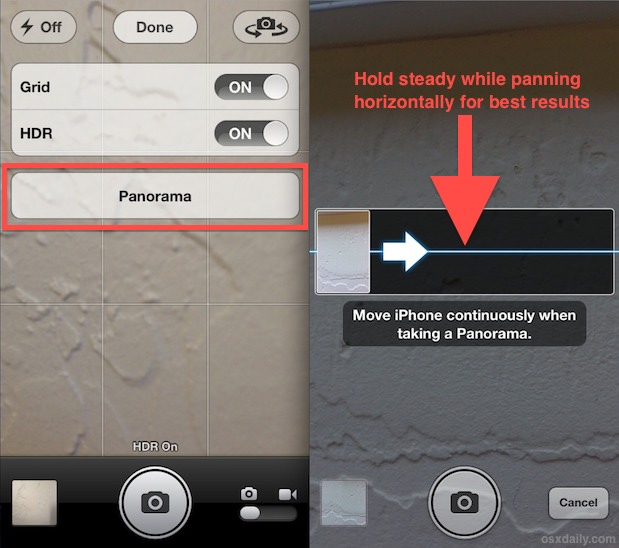
There is virtually no wait time while the final picture is rendered as a result of how Apple basically “paints” the picture live as the panorama is taken.
Tips for the Best Panorama Photo Results
- Hold steady and aim to center along the provided line
- Move slowly horizontally to allow for lighting adjustments as image pans
- Tap an area of neutral lighting for the initial exposure, avoid exposure lock in dramatically varied lighting situations
- If you do end up with artifacts and/or regions of black pixels, use Crop directly on iPhone to clean them up instantly
Once Panorama is active, moving slowly and holding steady to “paint” your panoramic photo gives the best results. If you move too quickly the camera won’t have time to adjust properly to lighting changes, and artifacts can appear on the final image either in the form of black pixels for areas that are missed or out of the guide line, or in the form of chunky transitions. You can see an example of the chunky transition artifacting that can occur from a quick motion at the far right corner of this otherwise very nice sample panorama image from an iPhone 5.
Panoramic pictures are stored in the Camera Roll as usual, and you can email or send them through messages as you’d expect. If you want the highest quality version of a panoramic image, you’ll need to connect the iPhone to a computer and transfer the photos by USB, otherwise it will be automatically compressed and reduced in file size and resolution down to somewhere between 5000×1000 and 8000×2000 to save data usage and make it reasonable to open on iOS devices and in email. The original panoramic photos are gigantic, coming in around a whopping 20,000 x 4000 pixels, so be prepared for iPhone storage space to disappear rapidly if you take a lot of these.
Finally, if you have an iPhone 4, iPhone 3GS, or you want to take panoramics with an iPod touch or iPad, an excellent third party app called Dermandar is available for $2 on the App Store.
Thanks to Ryan for the sample image
Source : http://osxdaily.com/





















